WINDOWS 10
BEST HIDDEN TIPS AND TRICKS
Microsoft
Corporation releases their latest and updated operating system Windows 10 with
many exclusive features and easy user friendly interfaces. In Windows 10 have
many latest drivers and options that help the user work more easy and
simple. But many user don’t know the
exclusive options and features that’s why write this article that have top 10
best Windows 10 Tips and Tricks. Obviously Windows lover likes this article for
new and exclusive tricks that they don’t know before read this article and get
tips to operate Windows 10 easily and shortcut.
So don’t be late, read the full article and implement this Windows tips
and tricks and enjoy windows 10 operating system.
1. SET
USEFUL OPTIONS IN START MENU-
You can set
all the necessary software and drivers in the Start menu in your choice that
helps you to do your work more easy and minimize your time. This feature makes
your Start menu more stylists. You also can private your Start menu and pin
software in your choice. You can read How to customize Start Menu in Windows 10
from this page.
2. CHANGE
VIEW MODE OF START SCREEN-
You can
easily change your computer monitor view mode anytime if you setup Windows 10.
You can see your monitor view size in tablet mode and full screen mode anytime.
This feature modifies your start screen and showing display to your wants.
3. MAKE
TASKBAR SEARCH TO DEFAULT WEB SEARCHER-
This search
box also a mind blowing feature. You can use this search box for internal
search and also web search. For this feature you can get all your answer and
way from one platform. You can search any type of topics just giving simple
meaningful word.
4. USE
WINDOWS 10 NEW CALCULATOR-
Windows 10
have exclusive and updated calculator that makes your work easier. So you can
know the using tricks of this calculator. Just read from here about Windows 10
calculator. You calculate any types of math and solve logical algorithm by this
calculator. So at first knowing the using tricks and then uses it in your work.
5. CREATE
PRIVATE FOLDER WITHOUT NAME AND ICON-
This is also
an exclusive feature that makes your folder private and uncommon. It makes
uncommon folder because the folder if you make have no name and icon. So if you need uncommon and private folder
then you can use this feature. If you
don’t know to create private folder then you read this article.
6. USEFUL
SHORTCUT OF WINDOWS 10-
There are
some shortcuts of Windows 10 that you do just using your keyboard and that
minimize your time and done the work easily. So see the shortcut from bellow
and bookmark that for using next time.
Ø Foe Task View = Hit Windows key +
Tab.
Ø Closing virtual desktop = Windows key
+ Ctrl + F4.
Ø Moving your app to right site
quadrant = Windows key + Right-Up.
Ø Cortana Listening = Windows key +
Ctrl-C.
Ø Maximizing or snap app move to top or
bottom of screen.
Ø Opening new virtual desktop = Windows
key + Ctrl-D.
Ø Checking daily glance of weather,
news and sports = Windows key + S.
Ø Virtual desktop = Hit Windows key +
Ctrl-Left or Right.
Above
shortcuts minimize your time and spreading your work so applying that in your
work time. Just using keyboard and enjoying Windows 10 shortcut.
7. SETUP THEME AS YOUR CHOICE-
Microsoft
release many exclusive themes for Windows 10 and many theme maker also make
colorful and gorgeous theme. You can change your Windows theme anytime.
Especially black and hd theme change your monitor view and making more stylist.
You can read “Best Windows 10 Themes and Setup Guide” article that helps you to
setup new theme and there have best Windows 10 theme collections.
You can also
change your Windows 10 wallpaper anytime. You can get 10 exclusive and stylist
HD windows 10 wallpaper from this “Best Windows 10 Wallpaper HD and Setup
Guide” page.
8. USE
CORTANA FOR PERSONAL ASSISTANCE-
This feature
really awesome and it helps you in your work by giving personal assistance. You
can easily setup Cortana by following the steps from this article. This feature
saves your money because you don’t need personal assistant if you use
this. You can ask any type question to
Cortana and that answer and help you to provide planning and exclusive idea.
9. ENABLE
WINDOWS QUICK TIPS-
You get all
types of tips and trick about Windows 10 OS from this feature. It’s really
awesome and it helps you to fix any types of error or attacks in your computer.
So go to settings and enable the feature right now.
10. TIPS
FOR SOME SPECIFIC OPTIONS-
Some
specific features of Windows 10 make your new experience of operating system.
So read the bellow features and enjoy
the new Windows 10 operating system.
Change
Taskbar Color- You want to change your
taskbar color anytime. This exclusive feature makes your taskbar more colorful
and gorgeous. If you don’t know changing the taskbar color then read this
article now and colorful your taskbar.
Set
Battery Saver- This
feature save your laptop and tablet battery charge by off unwanted software and
drivers. It’s also reducing your battery pressure. So you should use this feature if you use
laptop or tablet. These features automatically reduce and increase your brightness
and also improve power saving options of the battery.
Use
Offline Map- Windows
10 has this exclusive Map that you want to use offline means without internet.
Just you update the map a time then use anytime and anywhere. This updated map
detects your present position and giving instruction if you go anywhere.





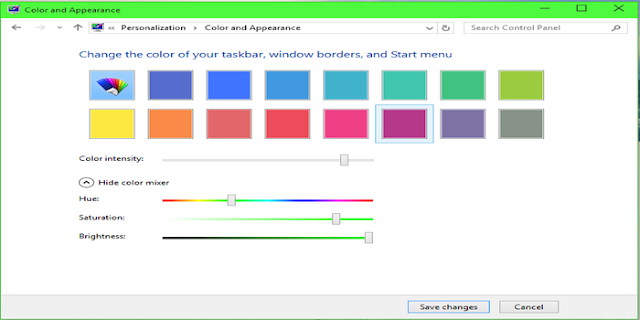

No comments:
Post a Comment